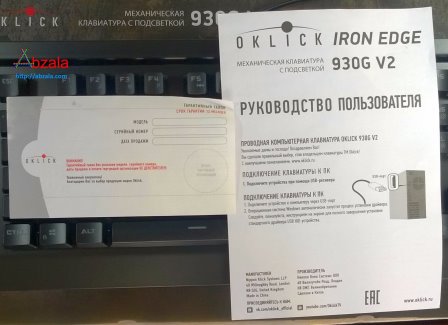Due to the complex manufacturing process, mechanical keyboards are very expensive, but they are still in demand among people who prefer to have the pleasure of communicating with a computer.
The keyboard comes in a bulky, durable, cardboard package with good printing.
The keyboard has the most competitive price among mechanical keyboards. In principle, this is justified, since the keyboard does not have its own software for use in games. The emphasis is on mechanics and various types of illumination.
The keyboard has an Anti-Ghosting system that allows you to make an unlimited number of simultaneous taps, which eliminates the problem of dummy taps.
The packaging of the keyboard is serious, as it has a serious weight.
In addition to the keyboard itself, the box contains a warranty card and an instruction manual in Russian.
The keyboard has 87 mechanical keys. There is no additional digital tastature, which has a positive effect on both the organization of the workspace and the usability.
The keyboard cable has a strong braid. There is a high-frequency filter on the cable to protect against interference, as well as two Velcro organizers. The USB connector is gold-plated. The cable length is 1.8 meters.
The manufacturer claims that the keyboard case is made of metal, but this does not appear anywhere. Judging by the weight, the keyboard chassis is made of metal. The bottom of the keyboard has a rough surface, the top of the keyboard is covered with a soft-touch type material, so it does not get dirty by hand.
The folding keyboard legs have rubber pads on both sides.
Rubber pads and the weight of the keyboard allows it to be on the table without any fidgeting.
The weight of the Oklick Iron EDGE 930G V2 keyboard is 1228 grams. The dimensions are: width 391 mm, height 38 mm, depth 170 mm.
The fact that the keys with mechanics are raised above the surface of the keyboard has its pros and cons. On the plus side: it's easier to clean the keyboard. Of the minuses: the keys have a backlash due to the height, the backlight is not only on the symbols, it requires getting used to and setting the wrists at a high altitude.
The keyboard uses Out my Blue mechanics with a guaranteed number of taps in 10,000,000 cycles. The contacts in the switches work on a break, which allows the keyboard to work before the key rests against the stroke limiter. The backlight is clearly visible in daylight.
In a darkened room, you can see that the keyboard case is strongly illuminated, but this can be corrected, since the brightness level has 5 adjustable gradations.
Unfortunately, fonts are created by creating a perforation in the deposition on the keys, and not in the body of the keys itself.
The keyboard has 7 backlight modes: wave, pulsation, running circles, running wave / constant backlight, user mode, footprints, snake / rotation. The backlight setting is as follows: FN+INS - wave FN+HM - pulsation FN+PU - running circles FN+DEL1,2 - running wave / Constant illumination FN+END3 - user mode FN+PD - traces FN+SL 1,2 - snake / rotation To switch between modes, press the keyboard shortcut again. The Traveling Wave and Rotation modes allow you to change the direction of movement of the light effect. To select the direction of movement of the light effect, press the key combination FN+Left (left arrow) or FN+ Right (right arrow). Ten backlight layouts can be configured; switching between layouts is done by pressing the FN+0-9 key combination. The keyboard shortcut FN+0-9 (switching backlight layouts) works from any keyboard mode. Programming of backlight layouts in User mode:
- enter the User Mode using the FN+END key combination, and the keyboard will switch to the last selected backlight layout;
- use the keyboard shortcut FN+0-9 to select the desired layout for programming - the selected layout will be displayed on the keyboard;
- press the FN+END key combination again, the Scroll Lock and Caps Lock LEDs will start flashing, indicating that the keyboard has entered programming mode;
- by pressing the desired keys, adjust the current layout, repeated clicks on the buttons lead to either turning on or off their backlight;
- after the illumination of the desired keys is turned on, press the FN+END key combination; the Scroll Lock and Caps Lock LEDs will stop flashing, and the backlight layout will be saved under the number selected in paragraph 2; in the future, to turn on this layout, press the FN+N key combination from any keyboard mode (N is the layout number (0-9), selected in paragraph 2).
Hint: In order to exclude the backlight of the FN key from the layout, turn on the backlight of this key in programming mode. In the future, when you press the FN+END combination to exit the programming mode and save the setting, the backlight of the FN key will go out before exiting the programming mode and will be saved as off.
Unfortunately, the keyboard keys have backlash and mechanical rattle, and the sound of the rattle is different for different keys. This effect is not observed in membrane keyboards and in keyboards with scissor switching type, therefore, this keyboard is contraindicated for perfectionists and those who remember the real mechanics.

 Russian (Russia)
Russian (Russia)  English (United Kingdom)
English (United Kingdom)